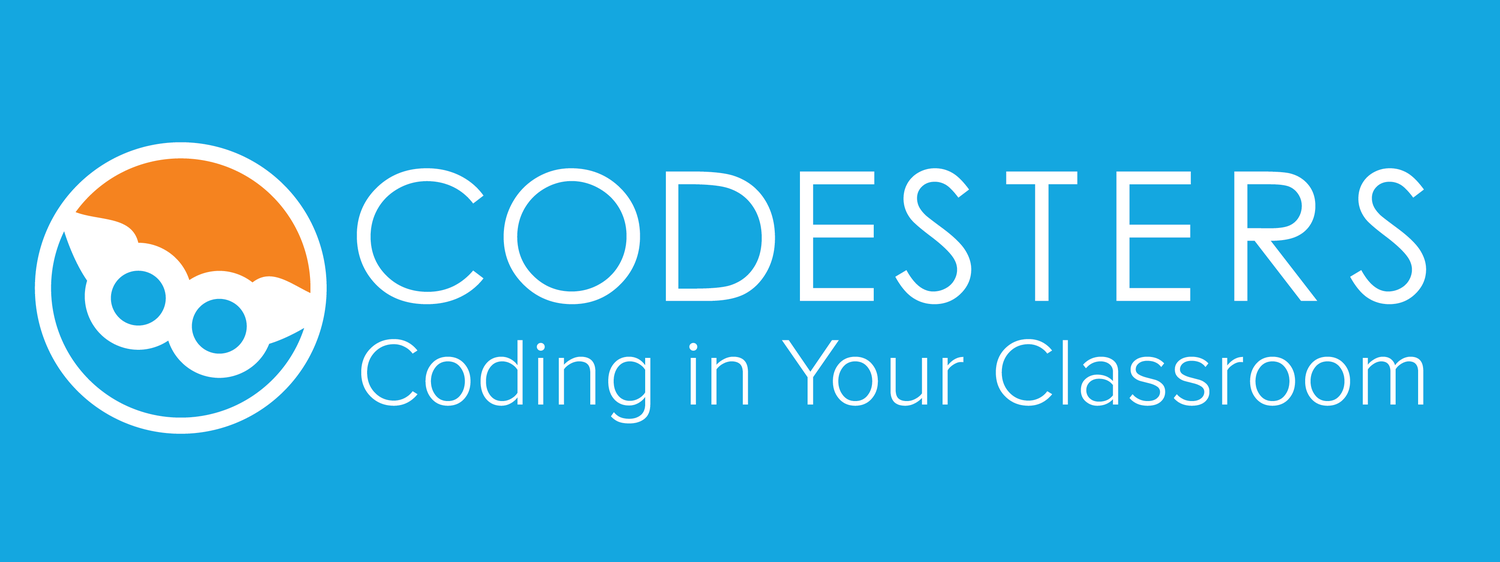We believe here at Codesters that every child deserves to code! If you have a student who is visually-impaired please check out these resources below so they can start coding today.
You can set up devices and browsers with a free screen reader that bring the speed, simplicity, and security to visually-impaired users
If you have a Chromebook, you just need to turn on ChromeVox.
To turn spoken feedback on or off, press Ctrl + Alt + Z.
To magnify the screen, press Ctrl + Alt + Brightness up or Brightness down (or use Ctrl + Alt + two fingers scrolling up or down on the trackpad)
If you have a Mac or PC with Chrome as your browser you can add the ChromeVox extension to your browser.
We would love to hear from you on how you are working with your visually-impaired students at support@codesters.com
Here are some additional resources that might be hepful:
Watch a video on the new ChromeVox
Click here for more information about what’s different in the new ChromeVox.
Click here for Help Center articles on how to use the new ChromeVox.
Click here for a list of ChromeVox Classic keyboard shortcuts.