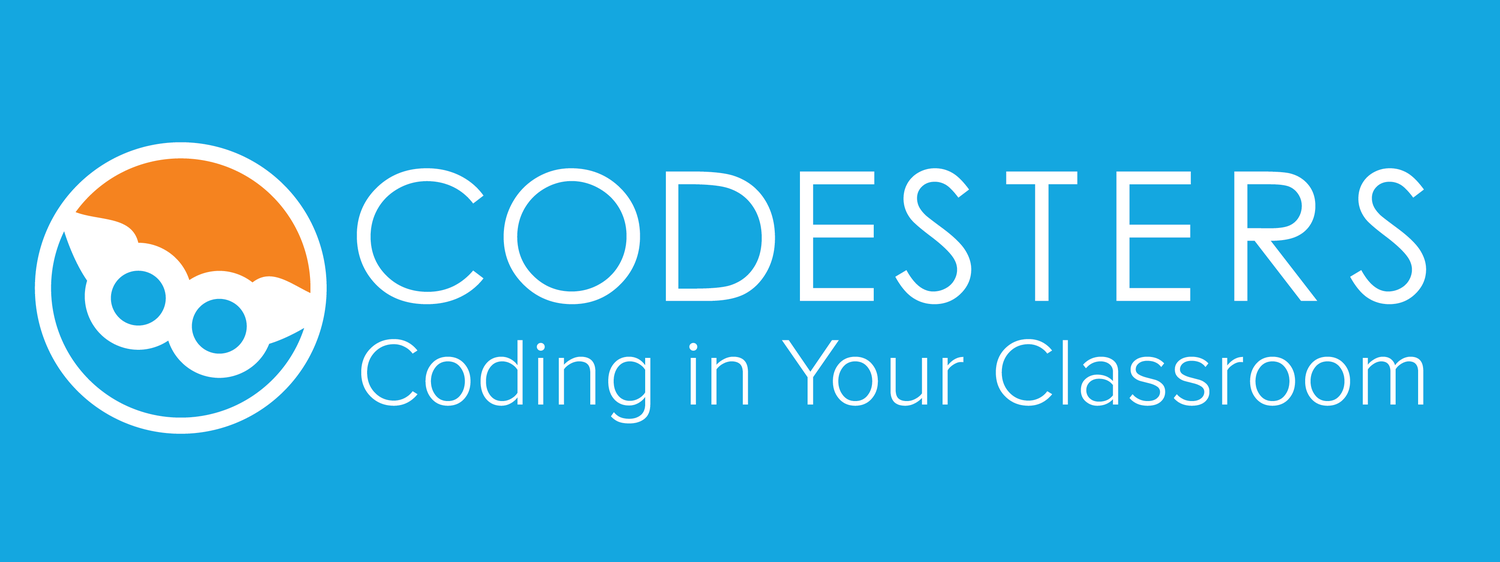You can create and use custom sprites in your programs by uploading public domain images from the internet!
Ask your teacher for help if you get stuck at any step.
If you want to watch a video for instructions, click here!
Follow these steps to upload a custom sprite:
Step 1: Open the Image Library
Go to the Stage or Sprites toolkit
Click on the Browse Image Library button
Step 2: Go to the Sprites tab
On the left side of the popup window, click the Sprites tab
Step 3: Upload Sprite
At the bottom of the left side, click on the green Upload Sprite button
Step 5: Paste the image URL (Try this one! https://openclipart.org/image/800px/281451 and check the preview
Paste the copied URL where it says Image URL
Click Preview to see a preview of the image and check that it will work
Step 6: Name your image and save
Give your image a name! (the name will be included in its image label)
Click Save
Step 7: Use your custom sprites
Just above the Upload Sprite button, click on Your Sprites
Drag sprites from here into your program!
Demonstration of adding a custom sprite to a Codesters program.