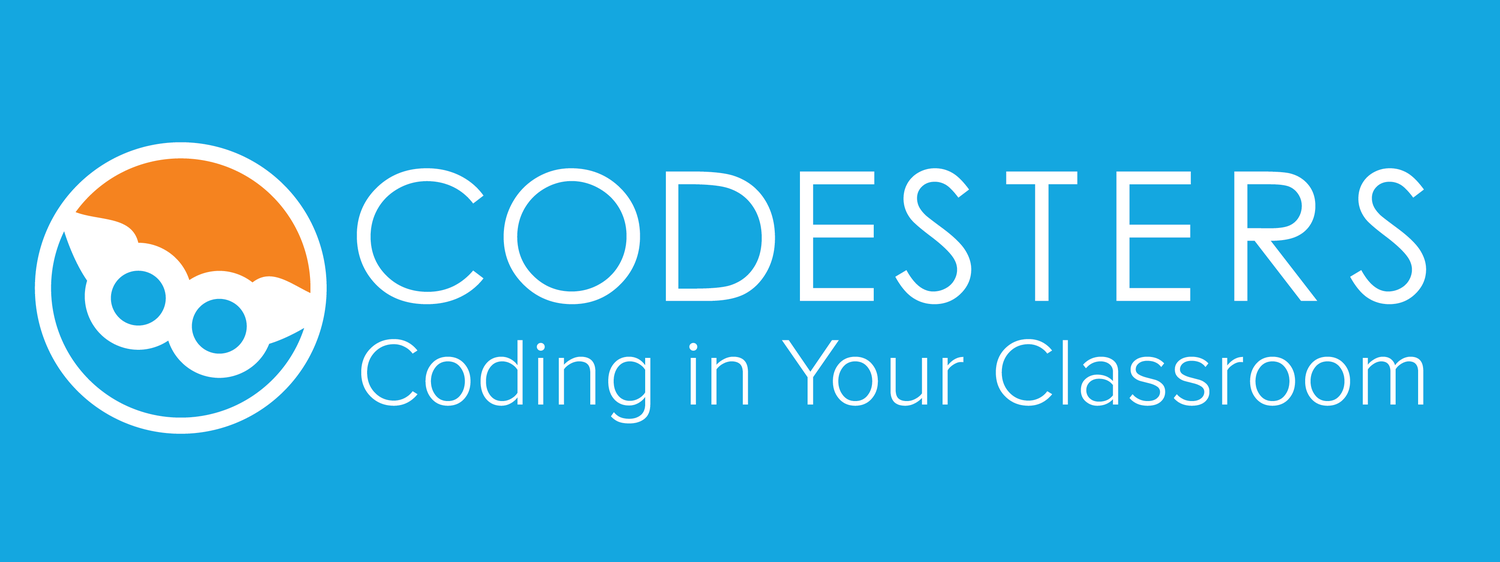IMPORTANT: If you have already set up your classes and students with another platform, we do not suggest using an LTI platform until the next school year. Student progress may be lost if student account information does not remain the same.
Follow these steps to set up integration of Codesters with the Schoology LTI platform and access Codesters content within Schoology.
Email Codesters Support (kim@codesters.com) to notify us that you intend to use Schoology with Codesters. We will email you a Consumer Key and Consumer Secret to use in the next step.
If you are a Schoology system administrator, follow the steps in this document to authenticate your Codesters licenses within Schoology at the district/institution level. This will allow teachers to add Codesters to their courses as an External Tool.
If you are a teacher, follow the steps in this document to add Codesters to your course as an External Tool. If you are a teacher working without a system administrator, follow the steps in this document to authenticate Codesters licenses at the course level and add Codesters to your courses.
After accessing Codesters from Schoology, click ASSIGN COURSE for each class in the Classes page of the Codesters dashboard and select your curriculum. See here for more detailed steps.
PLEASE NOTE:
Before students can do any coding lessons, the teacher must assign classes in Codesters to a course and curriculum by clicking the "Assign Course" button. The teacher will see this after launching Codesters for the first time from Schoology.
If a teacher has existing students and classes, he or she will see duplicate classes generated by Schoology. The teacher should archive the classes originally created in Codesters so that students only see one class in their dashboard.
If student progress is not carried over to a new Schoology class, it is likely that the student email in Schoology does not match the email that the teacher used to create the student in Codesters. The teacher should report this issue immediately and revert to using the Codesters login until we can match the accounts.