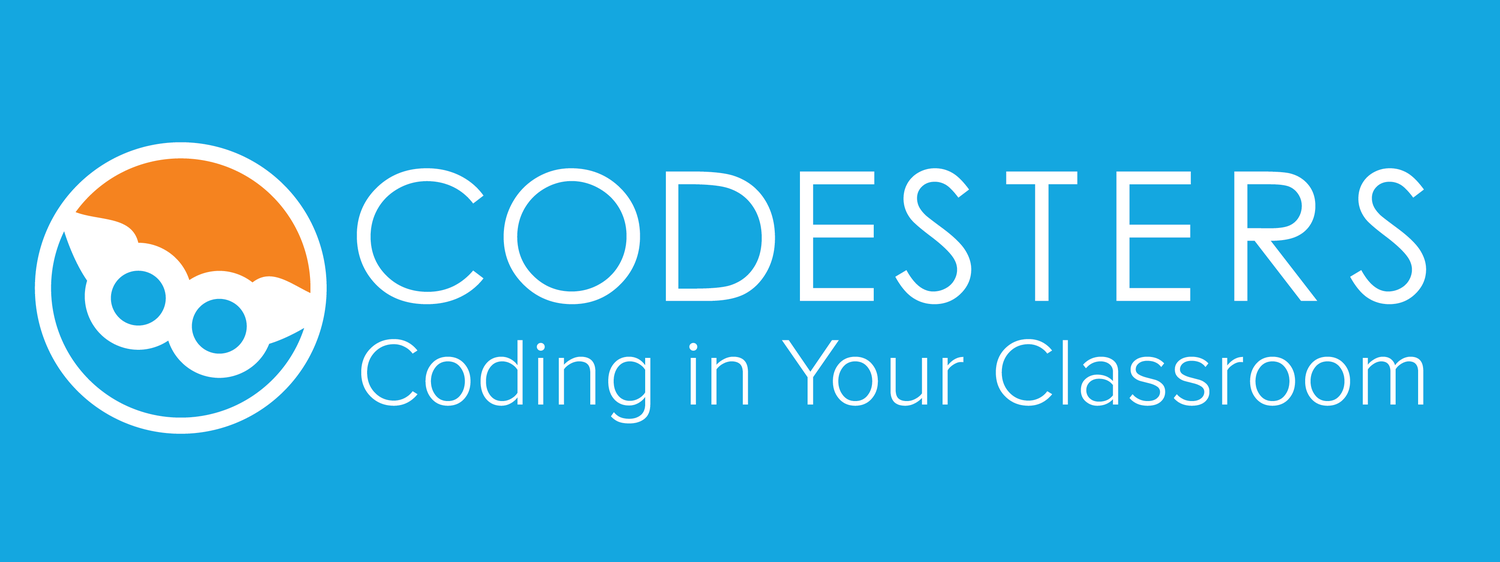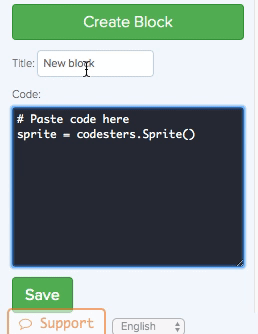If you have code that you’d like to reuse, Codesters allows you to store it inside a custom block.
To create your own custom block, follow these directions:
Step 1: Highlight the code in your editor you’d like to reuse and press CTRL - C (Windows) or CMD - C (Mac) to copy the text.
Step 2: Click on the SUBJECT tab
Step 3: Click on the CUSTOM toolkit
Step 4: Click on the green button that says “Create Block”
Step 5: Click inside the black box and press CTRL - V (Windows) or CMD - V (Mac) to paste the code you’d like to reuse inside.
STEP 6: Finally, give your new custom block a title and press “Save”