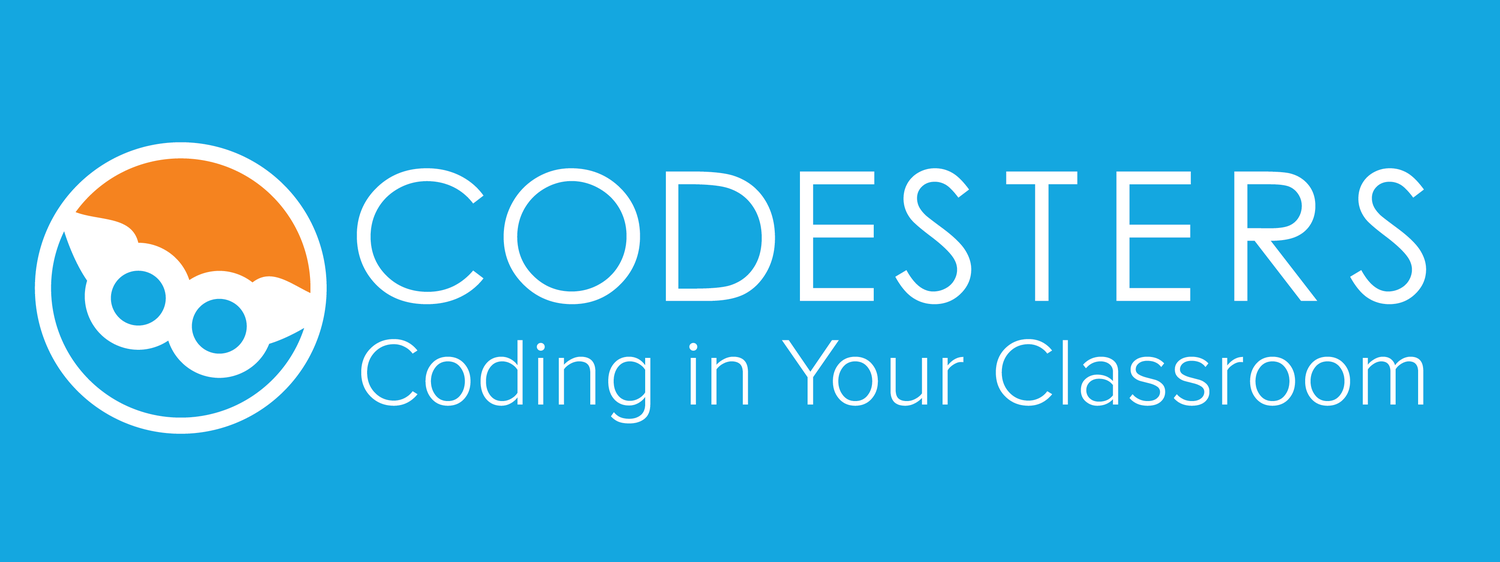The following steps support our step by step CSV Example Video
- Download the Sample CSV file
-
File Format: First Name, Last Name, Email, Password, Screen Name
These headings should be row 1 of the spreadsheet - Note: Student email is not required
- Open your existing spreadsheet and map data to match CSV format
Formatting with Google Sheets
- Name is one column that needs to be split into two:
- Insert a column to the right of the full name
- Select all the names to be split
- Click Data and then Split Text to Columns
- Choose the character to be used as the split point (most likely a "space")
- The name should now be split into 2 parts
- Ensure that column one is First Name and column two Last Name
- Auto generate Screen Names using a formula:
- Suggested format is First Name, Last Initial, and School Number
- Enter this formula in cell E2 and replace nnn with your school number
=A2&left(B2,1)&"nnn" - Copy E2, select the rest of column E and paste to generate screen names
Saving Google Sheet in CSV format
- Click "File" and 'Download As"
- Click "Comma-Separated Values (.csv)"
- Your file will be downloaded into the "downloads" file on your computer