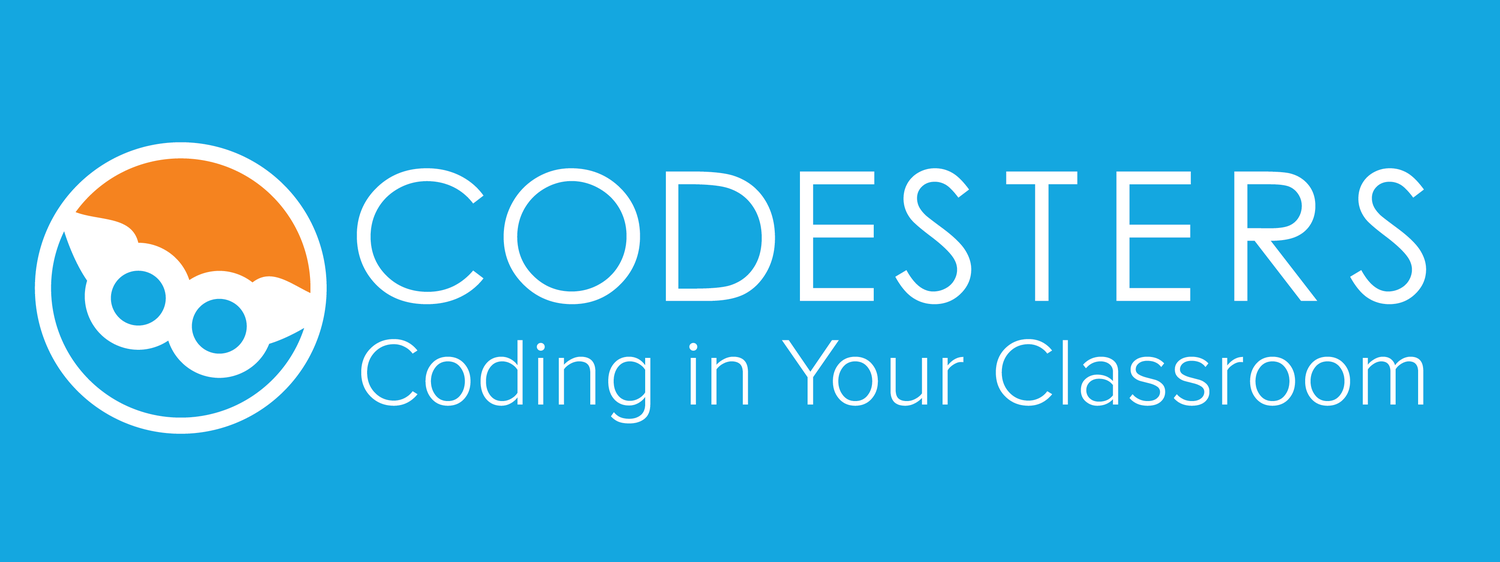You can set these web browsers to automatically translate any webpage into another language.
Click the links to see the steps for each browser.
To see these steps for Google Chrome as a video, click here.
How to set Google Chrome to automatically translate webpages into another language:
Step 1:
Navigate to any webpage (try Codesters here)
Right-click on the page to bring up the menu options
Step 2:
Select the Translate to option. Your browser may show another language.
A translate icon will appear in your address bar along with a popup offering more options.
Step 3:
Open the translate options menu by clicking the three vertical dots
Select the Choose Another Language option, select a language, and click Translate
To set webpages to automatically translate:
Step 1:
Open Chrome Preferences
Select Advanced from the left menu bar
Select Languages from the left menu bar
Step 2:
The language you used for translation has been added to your account. It is set as the default language to use when translating pages.
Select the options next to English and check the Offer to translate pages in this language option
Google Chrome will now automatically offer to translate any webpage from English to your selected language.
Video walkthrough of how to set up Google Chrome to auto-translate any webpage